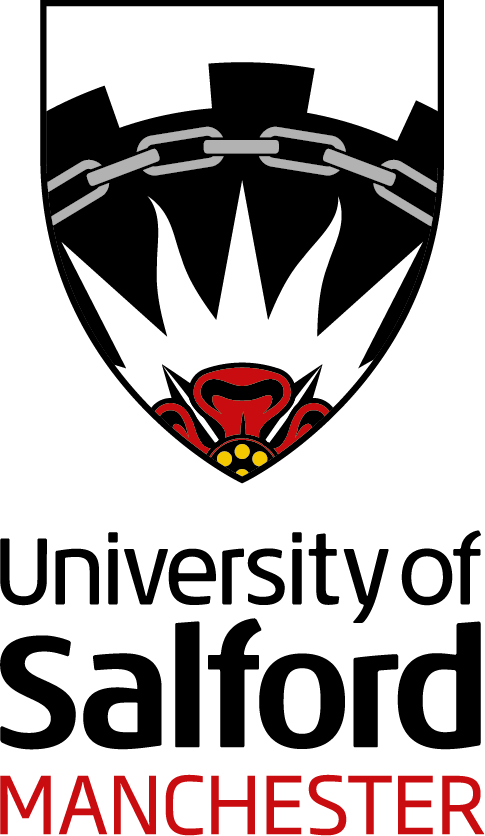When you sign into office.com with your University email address and password you open up a world of opportunity. Your Microsoft 365 account gives you access to key online tools. These tools can help counter the isolation and uncertainty sometimes experienced when remote working and instead puts you in control.
Some of the tools included are:
- OneDrive for saving your files
- Word for essays, reports…
- Excel for spreadsheets
- PowerPoint for presentations
- Teams for communication and collaboration
So what are the benefits? Well, here are some of the big ones…
Easy access with Microsoft 365
With Microsoft 365 you can access your stuff from anywhere with an internet connection. Meaning that you can work on a desktop PC, laptop or phone, whatever is most convenient to you at any given time.
Cloud storage with OneDrive
Your files are securely stored with Microsoft’s cloud storage app OneDrive, so you don’t need to worry about finding a particular file tucked away on a particular device. Your files are also saved automatically as you work. But if you preferred an earlier draft of your work then use the Version History feature to travel back in time.
Collaborating with others
Working with others is made easier with file sharing options within OneDrive. You can also make group working with your peers a much smoother experience by using Teams. You can post conversations, share files, and schedule online meetings to exchange ideas. You also share your screen with others so it’s a great way to practice your presentation skills… in front of each other, within a safe digital space.
Communication made easy with Microsoft 365
You can engage in different forms of communication – from text to online meetings. You can start with email messages via Outlook, but the communication tools offered by Teams deliver an altogether different experience. Then there is sharing messages with team members and using its chat tool (a bit like WhatsApp) for more targeted private conversations. It offers audio calls and virtual meetings too, which can really help you beat the isolation blues. Using Microsoft 365 really does give you flexibility in how you keep in touch with your peers.
“What I like about Teams is that it just makes us much more efficient in our group work. We don’t have to bother with emails, we can just quickly share files to show each other what we’ve been working on and it’s great to be able to meet up online when it suits us.”
Lewis Bridge, First Year Graphic Design Student.
Download free Microsoft 365 apps to your devices
Microsoft 365 gives you quick easy access to online Word, Excel, etc, but you don’t get all of their features unless you download the full desktop version of the apps to your device. You can download it to five devices, and you will be able to use it – on Windows and Macs – whilst you are a registered student.
Once you’ve signed into your Microsoft 365 account, you’ll see the Install Apps button in the top right corner. Choose the Install Microsoft 365 Apps option and the installation will begin.
Studying or working from home has never been easier, so explore these different tools and see which ones work best for you. To learn about their features and pick up some tips and tricks then make sure to watch our excellent LinkedIn Learning courses below.
Next steps?
- Visit www.office.com, sign in and install Microsoft 365 apps to your own devices.
- Visit Microsoft 365 Courses for our recommended beginner/refresher courses, including OneDrive and Teams.